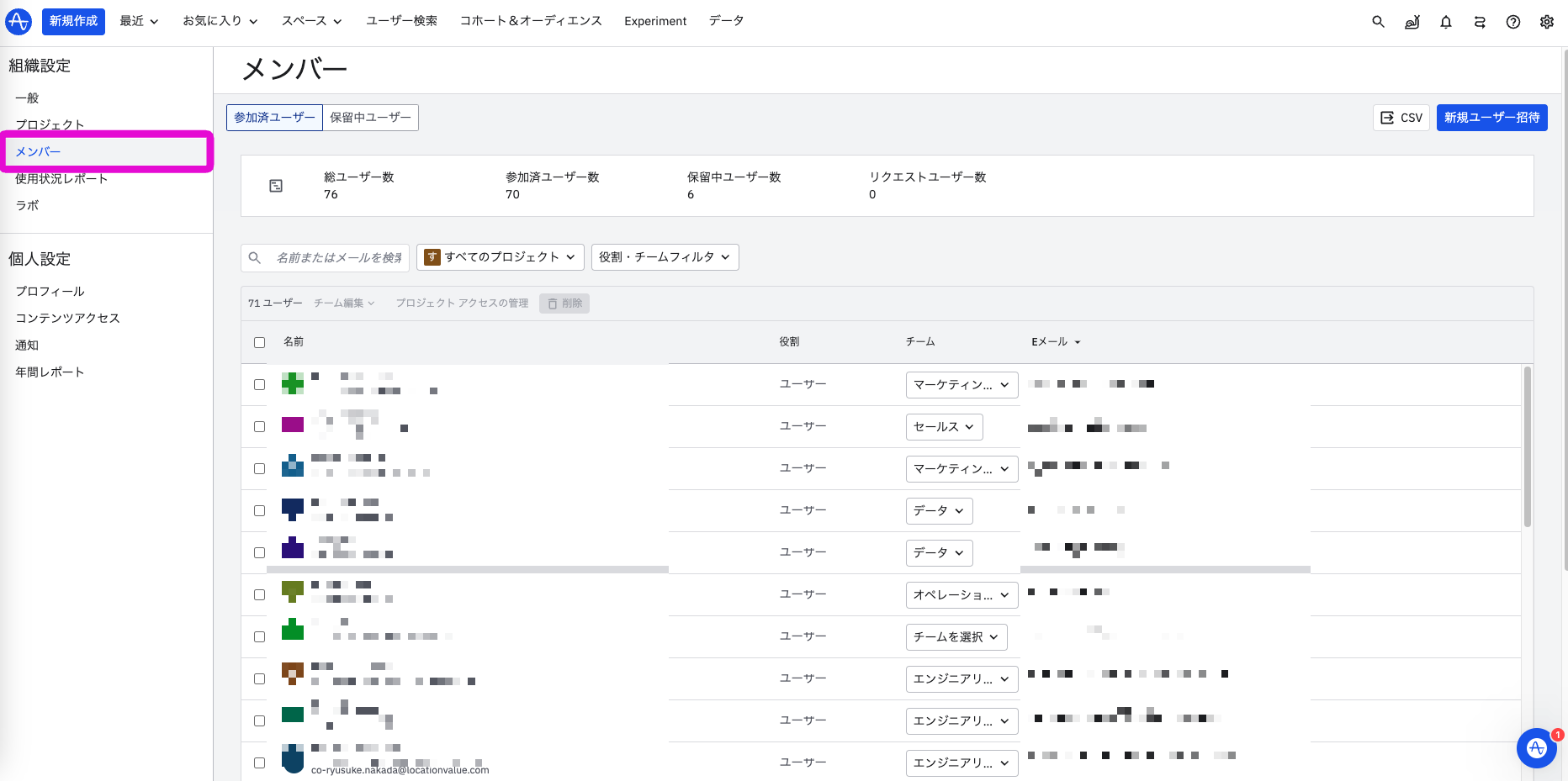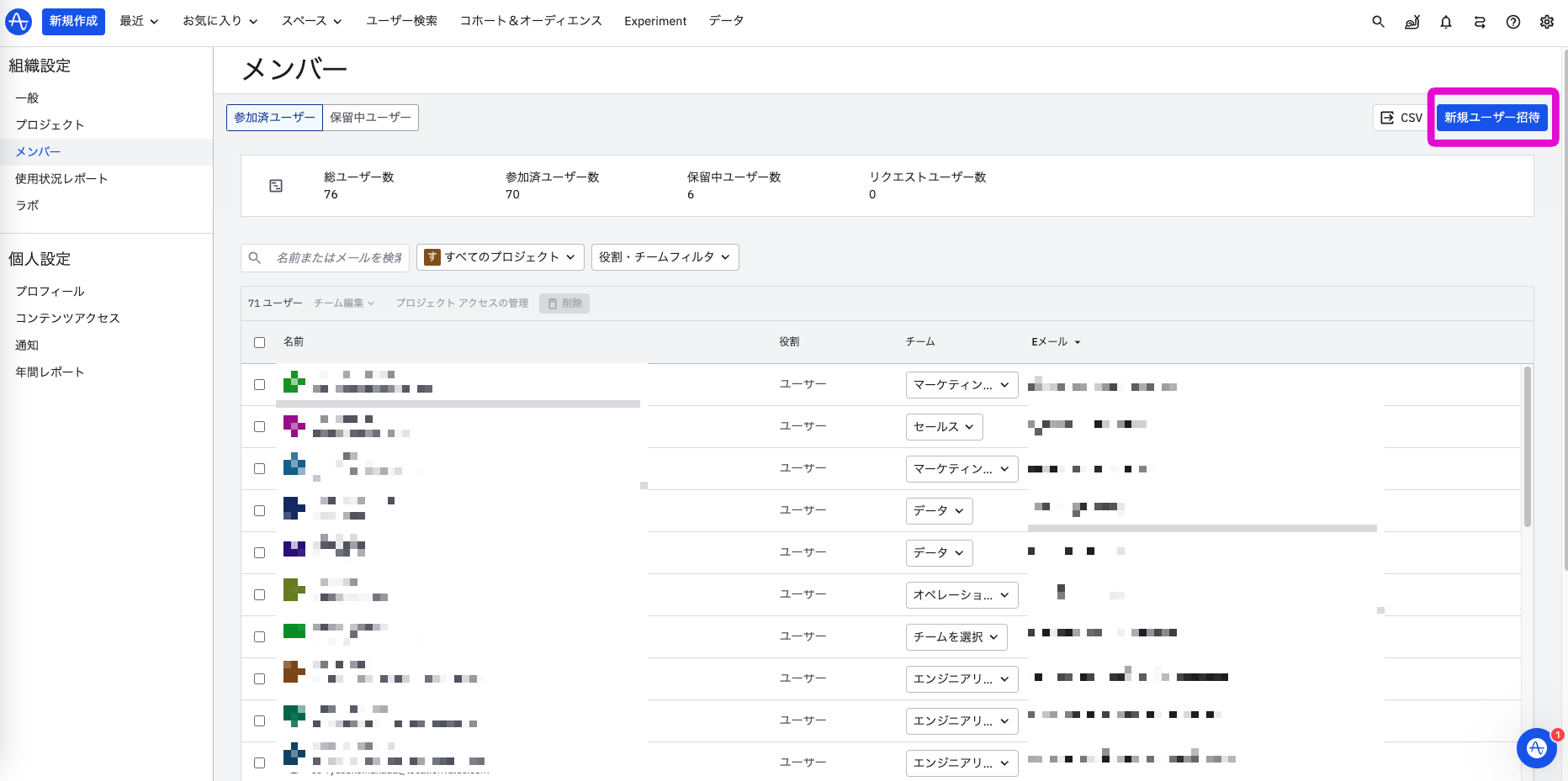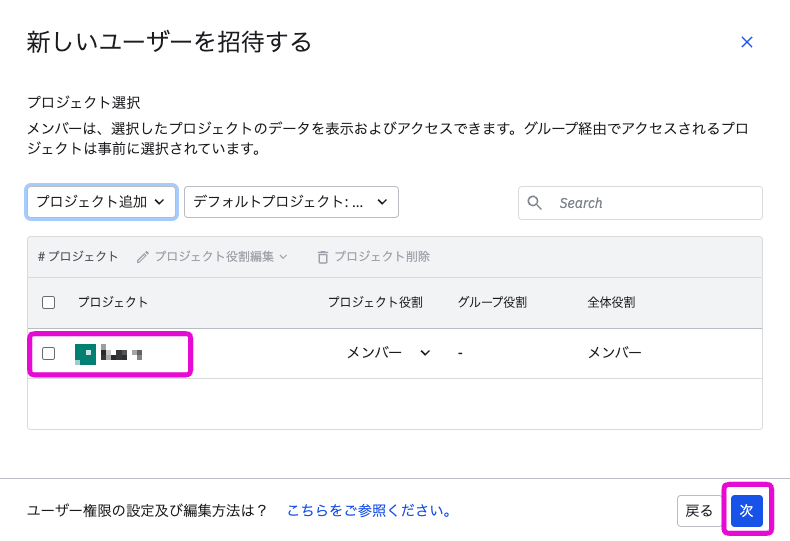Amplitudeのユーザーアカウントは、UI上で簡単に発行できます。新しくメンバーを招待する際の方法についてご紹介いたします。
<aside> <img src="https://s3-us-west-2.amazonaws.com/secure.notion-static.com/43911ea0-ceeb-4d55-82e4-83dfafb7c58e/Amplitude_logo.webp" alt="https://s3-us-west-2.amazonaws.com/secure.notion-static.com/43911ea0-ceeb-4d55-82e4-83dfafb7c58e/Amplitude_logo.webp" width="40px" /> <必要な情報> メールアドレス <アカウント数の上限> なし <必要な権限(ROLE)> Admin ,Manager
</aside>